Content Export to Excel, CSV, JSON, or Clipboard
How to Import Content?

Step 1: Export Your Content
Choose the Export option within the plugin and select the Excel format. Export the ID's along with the content.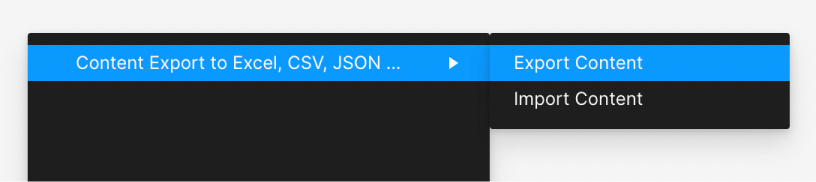
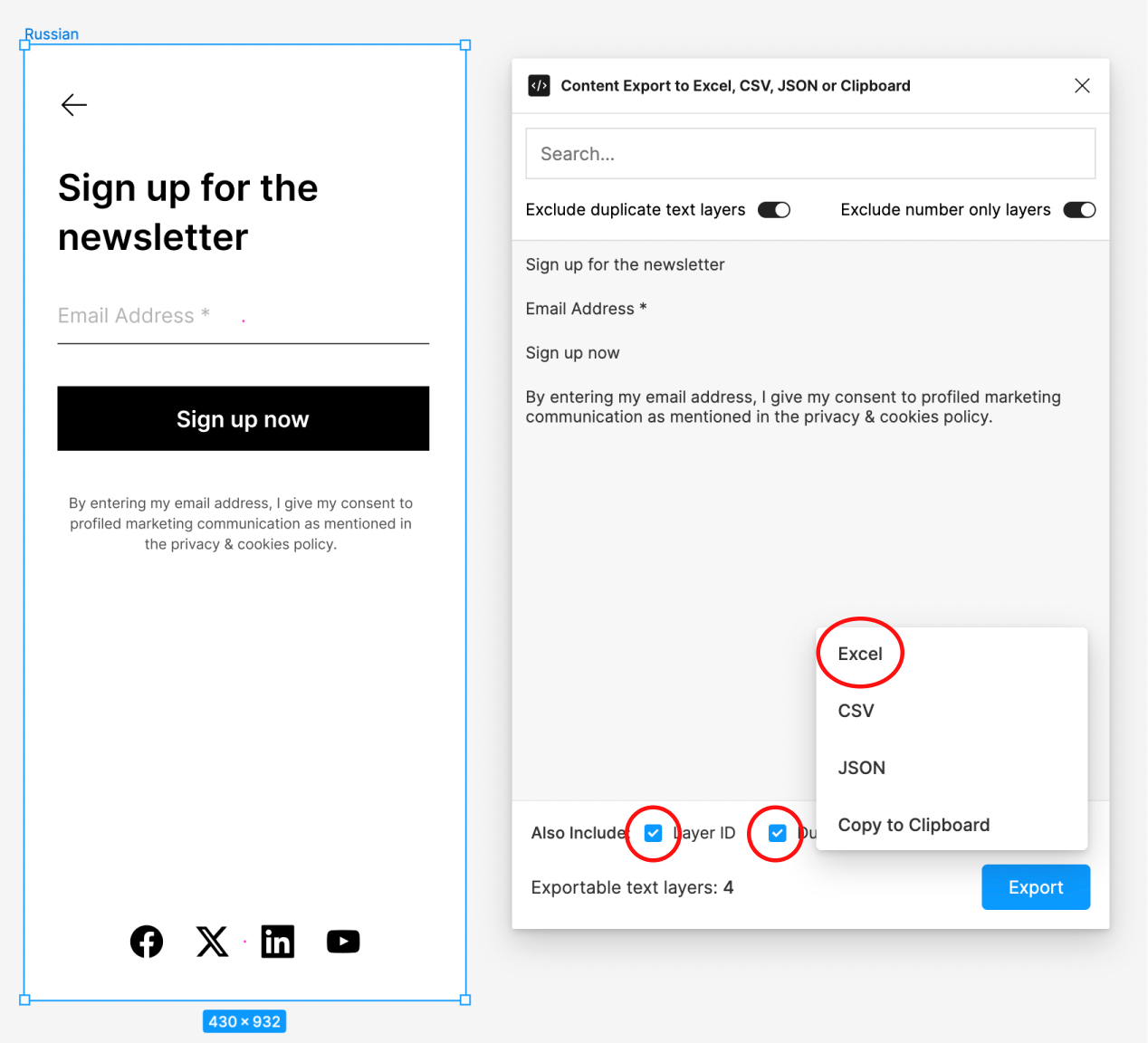
Step 2: Open the Exported File
Once exported, open the file and locate the "Replace" column.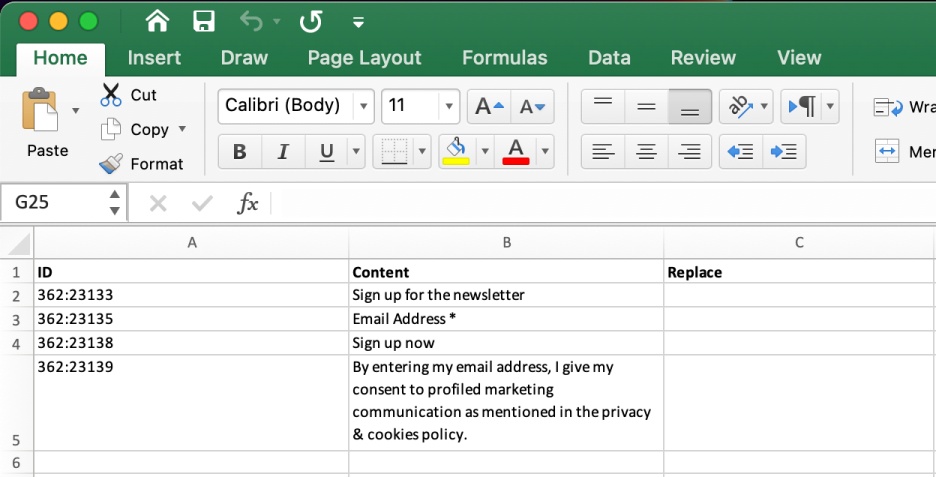
Step 3: Update the Replace Column
In the Replace column, input the new or translated content while preserving the ID field. Save the changes.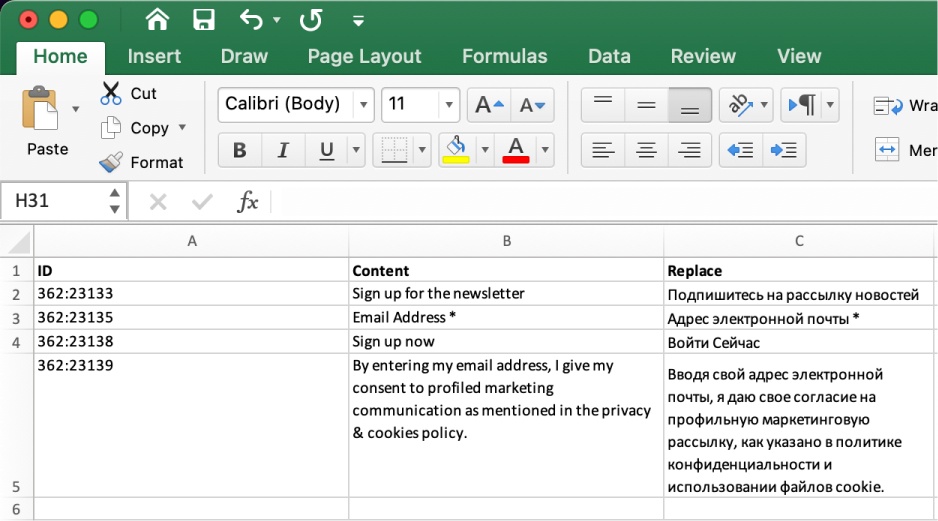
Step 4: Import Your Modified File
Navigate back to the plugin, select the Import option, and upload your updated file.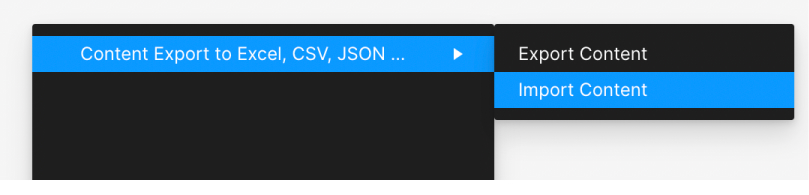
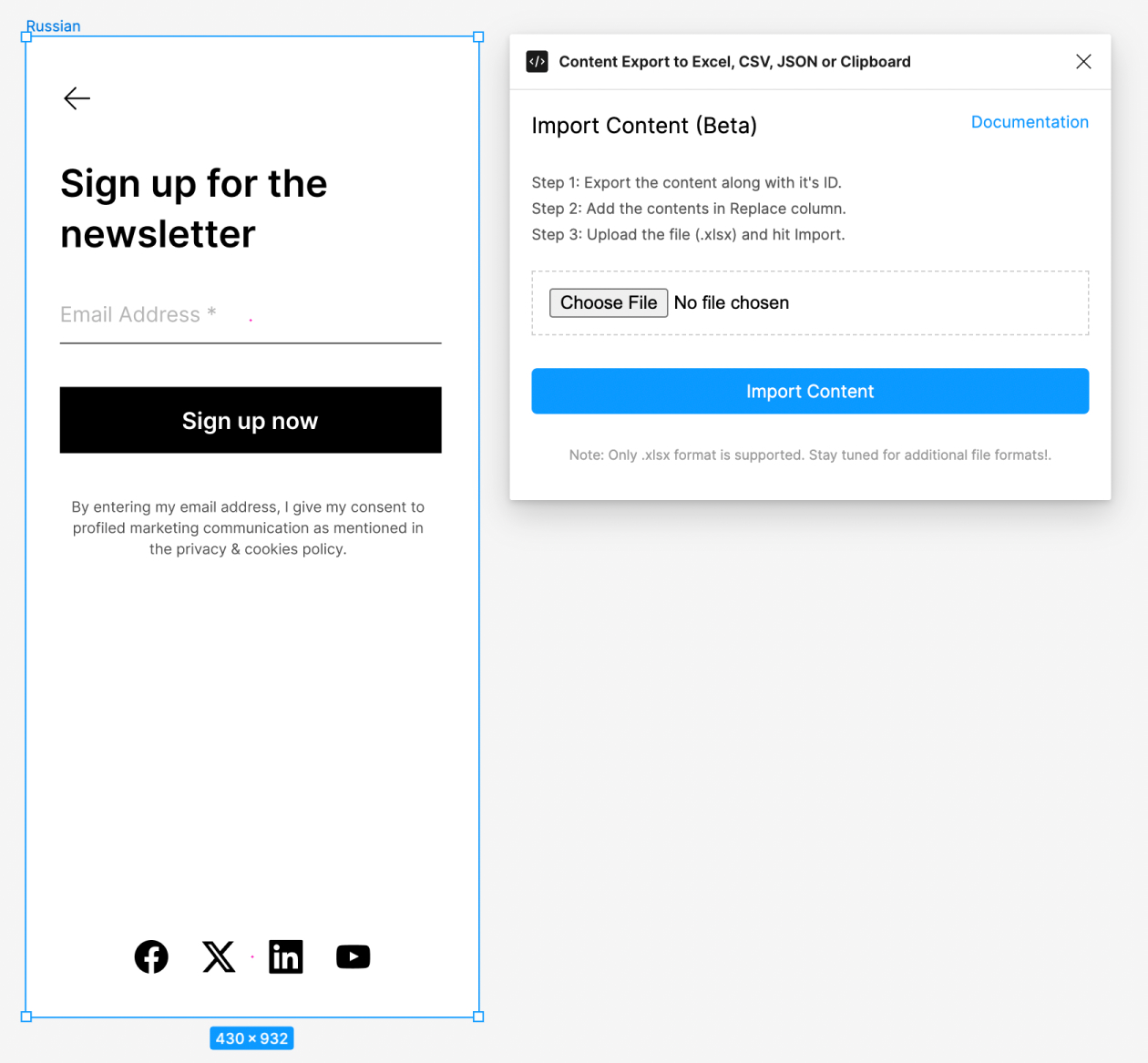
Step 5: Finalize Import
Click the "Import Content" button to finalize the import process.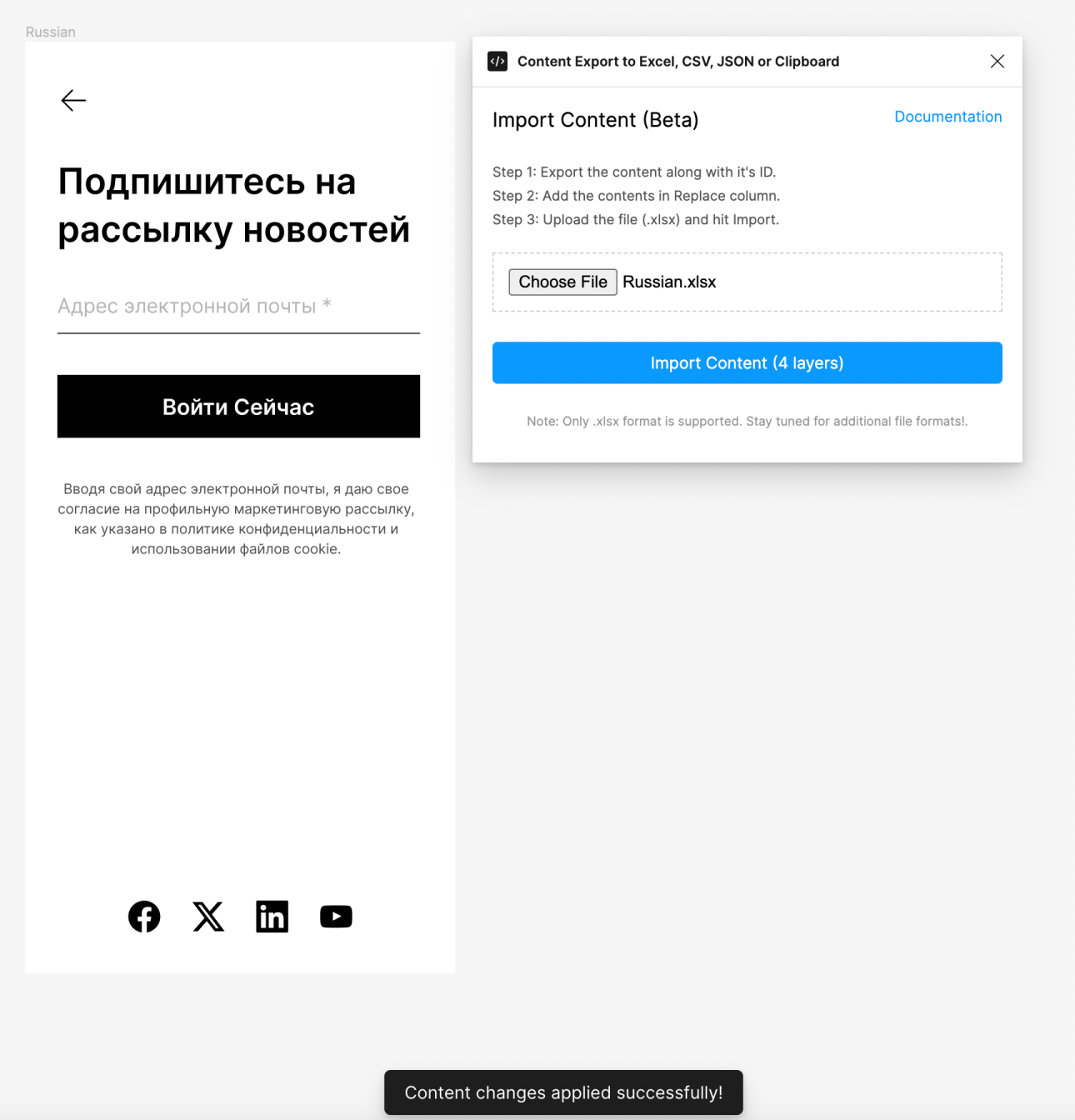
Support: ismailvtl@gmail.com